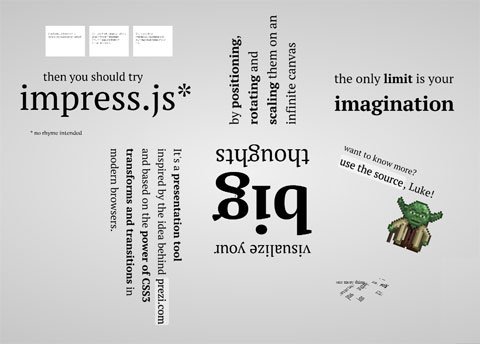Introduction
exFAT (extended file allocation table) is a Microsoft file system that was developed specifically for large storage. All these included flash media, for example, an external USB drive. It was introduced into Windows vista and Windows 7 initially. I can assure you that it is much faster than other filesystems like FAT32 when it comes to managing files with large size and at a good speed. In this tutorial, we cover enabling exFAT Ubuntu.
What can be done?
Even though your Ubuntu can recognize many filesystems, it doesn’t have the support to recognize exFAT system by default. And so, you’ll have to download it from a 3rd party PPA (a repository where developers upload latest versions of software and patches). I have tried it on Ubuntu 13.04 and 14.04 and it works perfectly. I am sure it works with the later versions as well. So to install the package, In your terminal use the following commands:
sudo add-apt-repository ppa:relan/exfat sudo apt-get update sudo apt-get install fuse fuse-exfat exfat-utils
Once you have run these commands to get the packages from the 3rd party PPA, it would update to the latest versions and installs them on your system. After your OS installs them, it will automatically recognize any hard drives with the exFAT format and mounts it. In the case where mounting is not done automatically, you can always do it manually. You can run the following commands in the terminal for the same:
sudo mkdir /media/exfat sudo mount -t exfat PATH /media/exfat
You need to replace the “PATH” with the path of the external drive. For example, if the connected device has the path /dev/sdc then replace “PATH” with /dev/sdc.
Similarly, you can unmount it manually using the following command:
sudo umount /media/exfat
There will be restrictions on the operations that can be performed by you with the exFAT Ubuntu Filesystem. The restriction is to read or write. Furthermore, you cannot format them through Ubuntu and the only way to format it is by using windows.