In my previous article, REST API with Python Flask gives an introduction to what REST architecture means and how Python framework can be used to create APIs and easily expose them to the web for others to use. It is the beginning. If you have read it, then you would have known how to create a sample Flask application and expose a few APIs as POST and GET calls. It’s pretty simple.
In this article, we proceed further with exploring more functionality of Flask. The functionalities we are going to look at is serving static content to the web and how to accept files, or how to give an upload functionality with Flask.
We will build on the code that we have written in the previous article. So, let’s begin.
Serving Static Files
When you are building APIs, there might arise situations where you need to send files to the UI. For example, say, you want to send an Image or an HTML file or any other file. Usually, the user would get a link to a file like for example “http://sourcedexter.com/wp-content/uploads/2017/07/typing_python-course.png”. As you can see, this image is a static content, which you can view if you click the link. In other words, it can be called as a download link.
To achieve this in flask it is pretty simple.
Flask has an inbuilt method “send_from_directory” that you can use to send files. Firstly, create a folder called “static” in the root folder of your flask application.
Once that is complete, you can use the following code. (See the code comments to understand what the code is doing)
from flask import Flask, request, send_from_directory
# set the "static" directory as the static folder.
# this will ensure that all the static files are under one folder
app = Flask(__name__, static_url_path='/static')
# serving some static html files
@app.route('/html/path:path')
def send_html(path):
return send_from_directory('static', path)
if __name__ == "__main__":
app.run()
In the above code, if you created another folder within a static folder called “html” and put some files in it,
you can access the files using the URL “http://localhost:5000/html/test.html”. Of course, replace test.html with the file name that you have created.
So, you can replicate this by creating any number of folders within a static folder and also writing a method to handle that URL pattern. It is also possible to have files directly in the static folder itself without having to create more internal folders.
Uploading files with Flask
Just like many other functionalities, providing an upload feature in Flask is very easy. There are two components involved here. First is the UI which will send the files to the flask backend. Second is the Flask application that accepts the files and stores it or does something else with it.
Sending files from the UI
The UI should send the files as a multipart-form-data. This feature allows a user to click a button and select a file which will then be sent to the backend.
If you are interested in implementing this functionality in the UI you can refer to this guide. It shows how to implement the upload functionality using html5.
Upload file handler in Flask
Assuming that the UI is present and can send files to the backend, you can have a handler in Flask to accept the file and perform operations on it.
@app.route('/upload', methods=['POST'])
def upload_file():
print request.files
# checking if the file is present or not.
if 'file' not in request.files:
return "No file found"
file = request.files['file']
file.save("static/test.jpg")
return "file successfully saved"
If you are interested in learning about Flask in depth, then this course REST APIs with Flask and Python (if you plan to enroll, log in/ sign up to get 90% discount on this course) is the best one for you. It takes you through the basic as well as all the advanced topics in Flask in a structured project oriented approach.

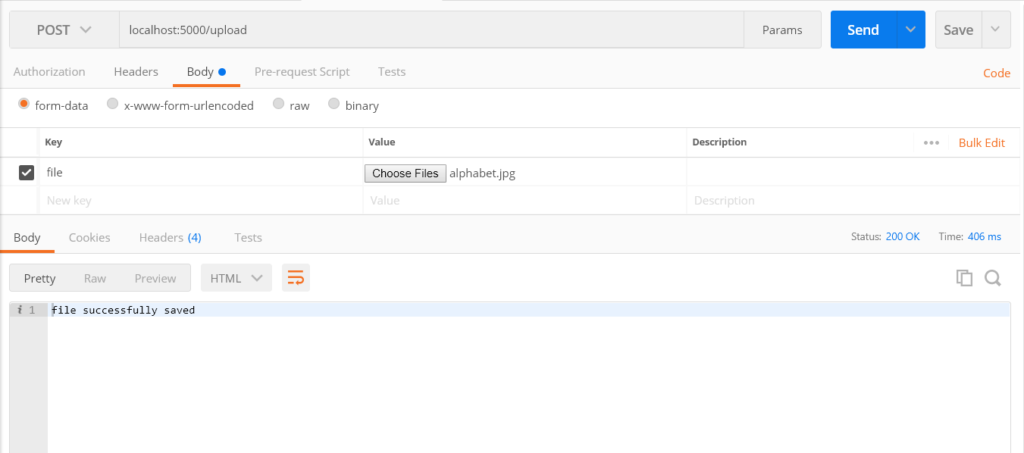
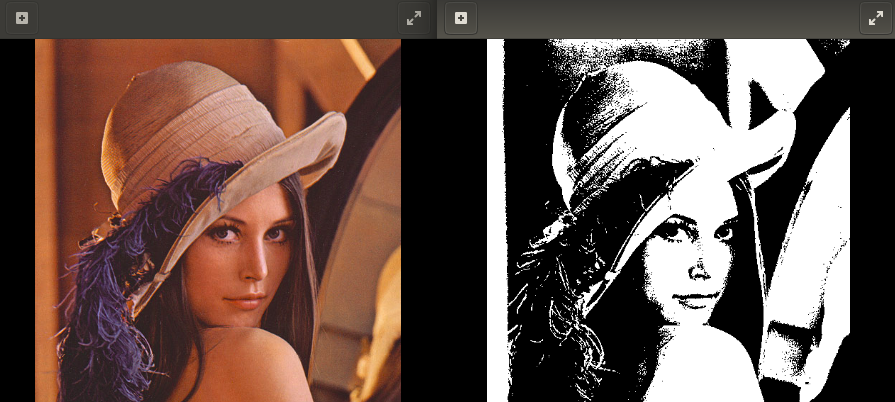


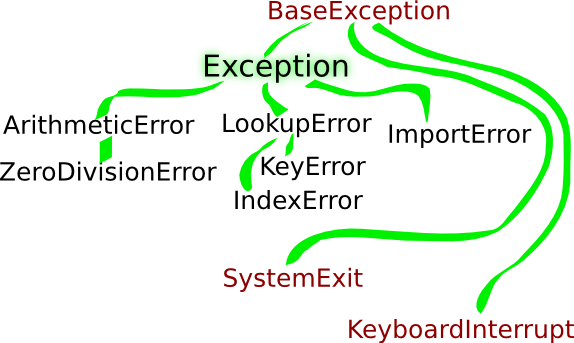
I don’t know why, but the API cant find the “test.html” file on html folder…
Look the log error:
127.0.0.1 – – [17/Oct/2017 08:36:20] “GET /html/test.html HTTP/1.1” 404 –
Have you any tip?
There was an error in the code, lt;path:path:gt; should have been something else. I have made the changes. You can make this change as well and I think your issue will be solved.
Using Flask 1.0.2, I get an error when sending a file with Postman.
The console prints:
127.0.0.1 – – [08/May/2018 15:09:37] “POST /upload HTTP/1.1″ 200 –
ImmutableMultiDict([(”, )])
But in Postman the Body response is “No file found”
Some characters are deleted, maybe this comment field doesn’t like the “greater-than” symbol.
ImmutableMultiDict([(”, FileStorage: u’dropoffs.jpg’ (‘image/jpeg’))])
from flask import Flask, request, send_from_directory
# set the “static” directory as the static folder.
# this will ensure that all the static files are under one folder
app = Flask(__name__, static_url_path=’/static’)
# serving some static html files
@app.route(‘/html/’)
def send_html(path):
return send_from_directory(‘static’, path)
if __name__ == “__main__”:
app.run()
this code returns this error
404 Not Found
Not Found
The requested URL was not found on the server. If you entered the URL manually please check your spelling and try again.
where the image will be stored?
in the folder that has been assigned. Usually, a folder called “static” is created and that’s where it will be stored.
If Flask is used for the back-end and Angular as Front-end(Web UI). How do we upload a file from front end to backend?
I mean if we ‘choose file’ from UI, then how does it gets saved in the database?
Please help..
Thanks in advance
So, Flask will have the API as shown in the tutorial. This API will accept any file sent to it.
So, in angular, when you click on chose file, the file is accessed by Angular and then Angular should call the Flask API and send that file to Flask.
Once flask receives it, it will store it as shown in the tutorial here.
usually files are not stored in databases, rather in some folder ( which we call buckets)
Thanks a lot brother. But usually I have seen.. files being uploaded into a database to further work with them.
Can you please elaborate it. Like how to upload the files in a folder(bucket)?
Can we access and retrieve the stored files from those buckets further?
Can you please write a sample code for the same, using Flask back-end?